This blog post will talk about downloading DRM-protected ebooks, which you will find on the ebook platforms Ebook Central, EBSCOhost and VLeBooks.
Part 1 (below) will focus on how to download a PDF chapter or small section of a DRM-protected ebook.
Part 2 will focus on downloading a full DRM-protected ebook, which requires Adobe Digital Editions. Click this link to jump to Part 2.
First of all: a small note on DRM.
DRM (or Digital Rights Management)
Your ability to download an ebook depends on whether or not an ebook is DRM-protected or DRM-free.
DRM (or Digital Rights Management) is a set of controls which limit how much you can copy and paste, print or download a particular ebook. Where possible, we try to buy ebooks that are DRM-free, meaning that users have unrestricted copy, print and download allowances, provided that they observe copyright legislation.
However, it is not always possible to buy DRM-free ebooks. This is generally because there is no DRM-free ebook license available, or because the available licenses are prohibitively expensive. A large proportion of ebooks are only available to buy from the aggregator ebook suppliers (EBSCOhost, Ebook Central and VLeBooks), whose platforms host content from many different publishers. Most of the ebooks on these platforms are DRM-protected.
Downloading chapters or sections as a PDF
When using DRM-protected ebooks you can download a certain number of pages as a PDF that you can keep indefinitely. The number of pages you can download varies from ebook to ebook depending on the supplier or the publisher.
Ebook Central
Details of your remaining print and download allowance are listed under Availability at the top of the ebook title landing page. This shows the number of pages remaining for copy out of the total allowance, as well as the number of pages remaining for PDF print/chapter download.
To download a chapter, scroll down to the Table of Contents (below the Availability and Description sections) and select the "Download PDF" link to the right of your chosen chapter.
To download a specific page range, click the "Read Online" button below the book cover on the left side of the ebook title landing page.
Once you are in the online reader, select the Print to PDF icon (fourth icon from the left) from the horizontal menu bar at the top of the page. A pop-up will appear giving you the option to save the current page, the current chapter, or a selected range of pages as a PDF.
EBSCOhost
On EBSCOhost, the download or copy allowance can be found at the bottom of the ebook title landing page under "Publisher Permissions".
To download a chapter as a PDF, open the online reader by clicking "PDF Full Text" or "EPUB Full Text" from the vertical menu on the left of the ebook landing page, or by scrolling to the bottom of the page and clicking on your chosen chapter from the Table of Contents.
From the online reader, select the download icon to the right of the chapter you would like to download:
You can also select a specific page range to download as a PDF:
- navigate to the first page you would like to download in the online reader
- select "Save Pages", which is the second option from the left on the menu bar at the top of the page
- select "Current page and the next X pages" and type in the number of pages you would like to save.
VLeBooks
To download or print a chapter or range of pages on VLeBooks you will need to open the online reader by clicking Read Online, which is the first option on the vertical menu on the left of the screen below the book cover.
Once you have opened the online reader, select the print icon (the fifth icon from the left) from the menu bar at the top of the page.
A pop-up message will appear on screen with details of your remaining print and download allowance. You have the option to print or download the current page, or to select a range of pages for download. Click "Print", and another window will open, giving you the option to either print out your selected page or pages, or just save them as a PDF.
Please see Part 2 for how to download DRM-protected ebooks in full.
Please write to ebooks@lib.cam.ac.uk if you have any questions or problems using ebooks.
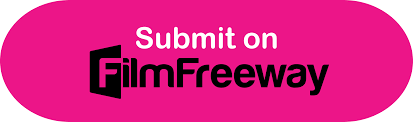











No comments:
Post a Comment